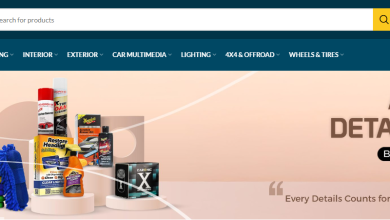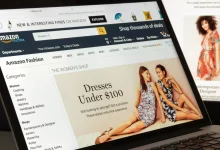Effortlessly Convert DDS to PNG Online: Fast and Free!
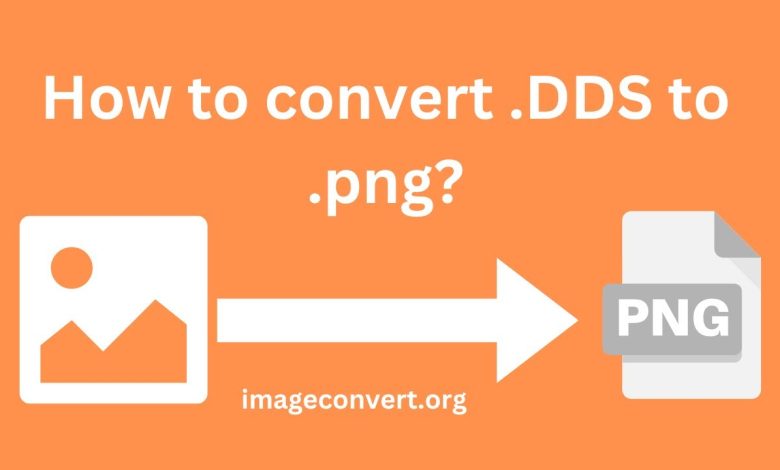
Table of Contents
ToggleUnderstanding DDS and PNG Formats
Before diving into the convert dds to png online, let’s take a closer look at the two image formats.
What is DDS?
DDS, or DirectDraw Surface, is a raster image file format developed by Microsoft for storing texture maps and environments in games and simulations. It is widely used in game development due to its ability to compress images without losing significant quality. DDS files can also include mipmaps, which are smaller versions of the original texture, allowing for better performance and reduced memory usage in rendering graphics.
Key features of DDS include:
Compression: DDS supports various compression formats, including DXT1, DXT3, and DXT5, allowing for reduced file sizes.
Mipmapping: The format can store multiple resolutions of a texture, improving rendering speed and quality.
Supports Alpha Channels: DDS can handle transparent textures, making it suitable for complex visual effects in games.
What is PNG?
PNG, or Portable Network Graphics, is a widely used image format that supports lossless data compression. It was created as a more versatile replacement for the GIF format and is ideal for web graphics, logos, and images that require transparency. PNG files are popular due to their ability to maintain high image quality while allowing for a wide range of colors and transparency options.
Key features of PNG include:
Lossless Compression: PNG maintains image quality without losing any data during compression.
Transparency: Supports alpha channels for varying degrees of transparency, making it suitable for overlays and logos.
Wide Color Range: Supports 24-bit RGB color and 32-bit RGBA color, allowing for millions of colors in images.
Why Convert DDS to PNG?
There are several reasons why you might want to convert DDS files to PNG format:
Compatibility: PNG is more universally accepted across various platforms and applications compared to DDS. Many graphic design tools, web browsers, and social media platforms support PNG but may not support DDS.
Ease of Use: PNG files are easier to manipulate, edit, and share due to their widespread compatibility. Most users are more familiar with handling PNG files.
Preserving Quality: When you convert DDS to PNG, you maintain the quality of the original image, making it a suitable option for graphic design and web use.
Transparency Support: If your DDS file contains transparency information, converting it to PNG allows you to preserve that transparency for further editing or use in web applications.
How to Convert DDS to PNG Online for Free
Now that we understand the importance of converting DDS to PNG, let’s explore how to do it quickly and easily online. There are various online converters available, making the process straightforward. Here are the steps you need to follow:
Step 1: Choose a Reliable Online Converter
Several online platforms allow you to convert DDS to PNG for free. Here are a few popular options:
Online-Convert.com: This versatile converter supports various file formats, including DDS and PNG, with additional options for adjusting image settings.
Zamzar: Known for its simplicity, Zamzar allows you to convert DDS to PNG quickly with just a few clicks.
Convertio: This user-friendly converter supports batch conversions and offers various output settings for PNG files.
Step 2: Upload Your DDS File
Open your chosen online converter in your web browser.
Look for the option to upload files. This may be labeled as “Choose File,” “Upload,” or similar.
Click the button and navigate to the location of your DDS file on your computer.
Select the file and click “Open” to upload it to the converter.
Step 3: Select PNG as the Output Format
Once your DDS file is uploaded, you will typically see an option to select the output format.
Choose PNG from the available formats. Some converters may allow you to adjust settings such as image size or compression level, so customize these options as desired.
Step 4: Start the Conversion Process
After selecting PNG as the output format, look for a button labeled “Convert,” “Start Conversion,” or similar.
Click the button to begin the conversion process. This may take a few moments, depending on the size of your DDS file and the speed of the converter.
Step 5: Download Your Converted PNG File
Once the conversion is complete, the converter will provide a download link for your PNG file.
Click the download link to save the converted PNG file to your computer.
Check the file to ensure that it has been converted correctly and maintains the quality you expect.
Tips for a Smooth Conversion Experience
While converting DDS to PNG online is generally straightforward, here are some tips to enhance your experience:
Use High-Quality DDS Files: Ensure that your original DDS files are of high quality to maintain the best results after conversion.
Check File Size Limits: Some online converters may have limitations on file size. If your DDS file is too large, consider resizing it or using a different converter.
Look for Batch Conversion Options: If you have multiple DDS files to convert, choose a converter that supports batch processing to save time.
Be Mindful of Privacy: When using online converters, consider the privacy of your files. If you’re working with sensitive images, look for a converter that guarantees file deletion after processing.
Test Multiple Converters: If you’re not satisfied with the first converter you try, test other options to find one that best meets your needs.
Additional Features of Online Converters
Many online converters offer additional features that can enhance your image conversion experience. Here are some common features to look for:
Image Editing Tools: Some converters include basic editing tools, allowing you to adjust brightness, contrast, and other settings before converting.
File Compression Options: Choose the level of compression for your PNG file to balance quality and file size.
Preview Functionality: Some converters allow you to preview your images before and after conversion, helping you make informed decisions.
Multiple Output Formats: Look for converters that support a variety of formats, enabling you to convert files not just to PNG but also to formats like JPG, BMP, or TIFF.
Conclusion
Converting DDS to PNG online has never been easier, thanks to the numerous free tools available at your fingertips. By understanding the differences between the two formats and following a simple step-by-step process, you can quickly transform your DDS files into PNGs that are compatible with various applications.
Whether you’re a game developer looking to optimize textures or a designer in need of high-quality images, mastering the art of conversion can save you time and improve your workflow. With the tips and tools provided in this article, you’re now equipped to handle any DDS to PNG conversion with ease.